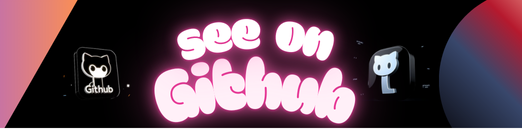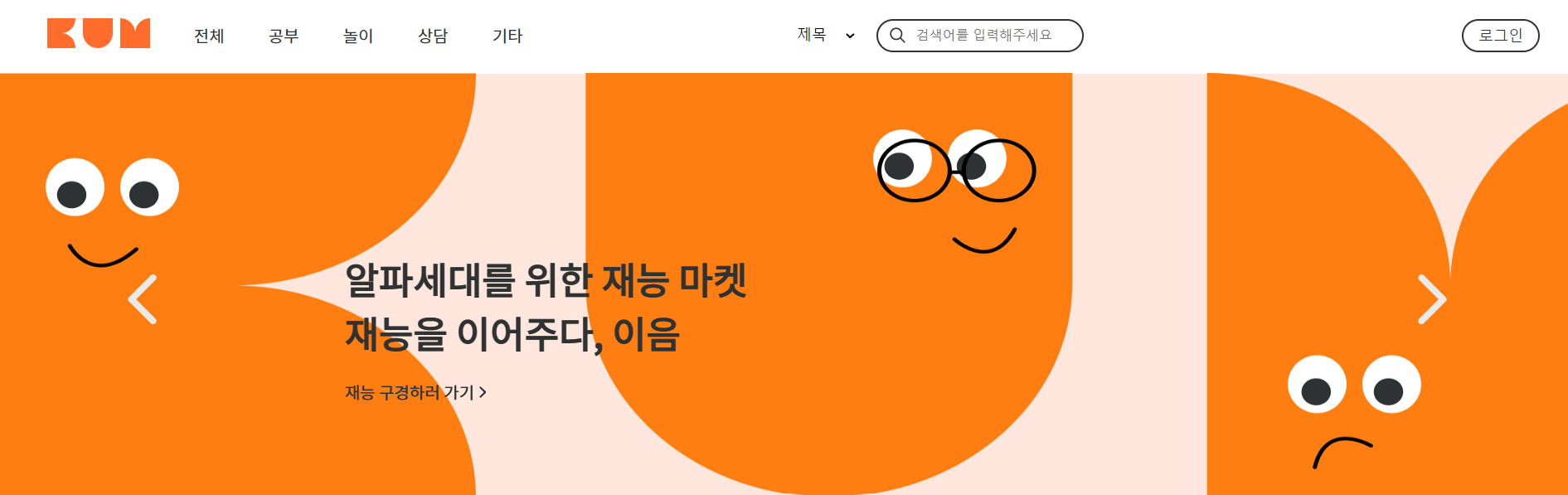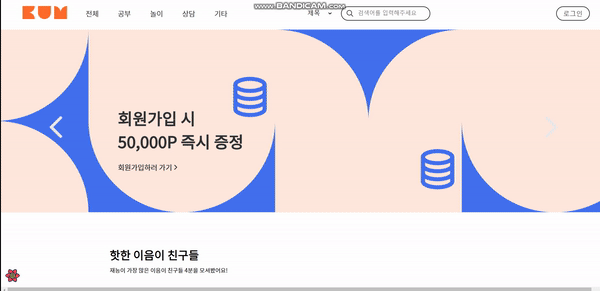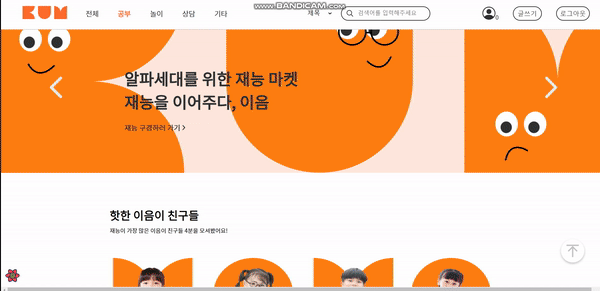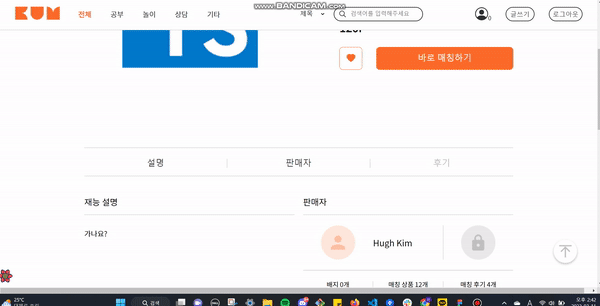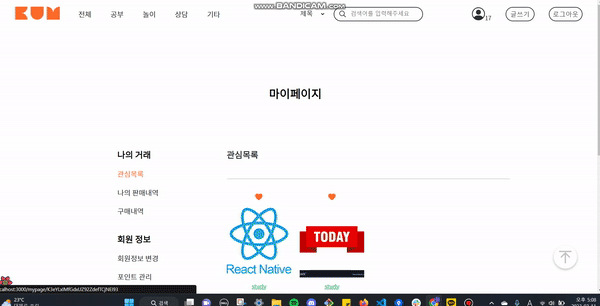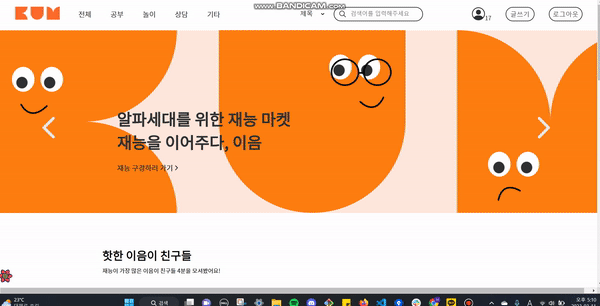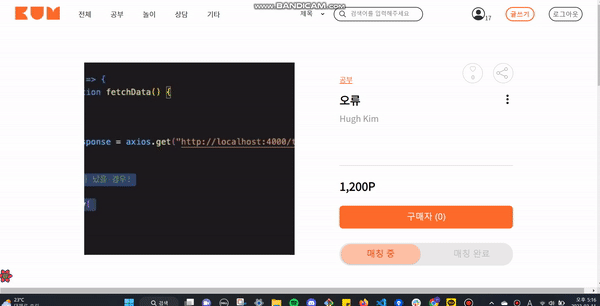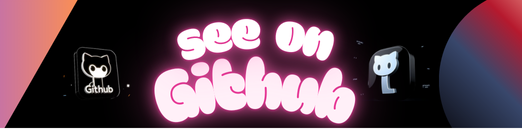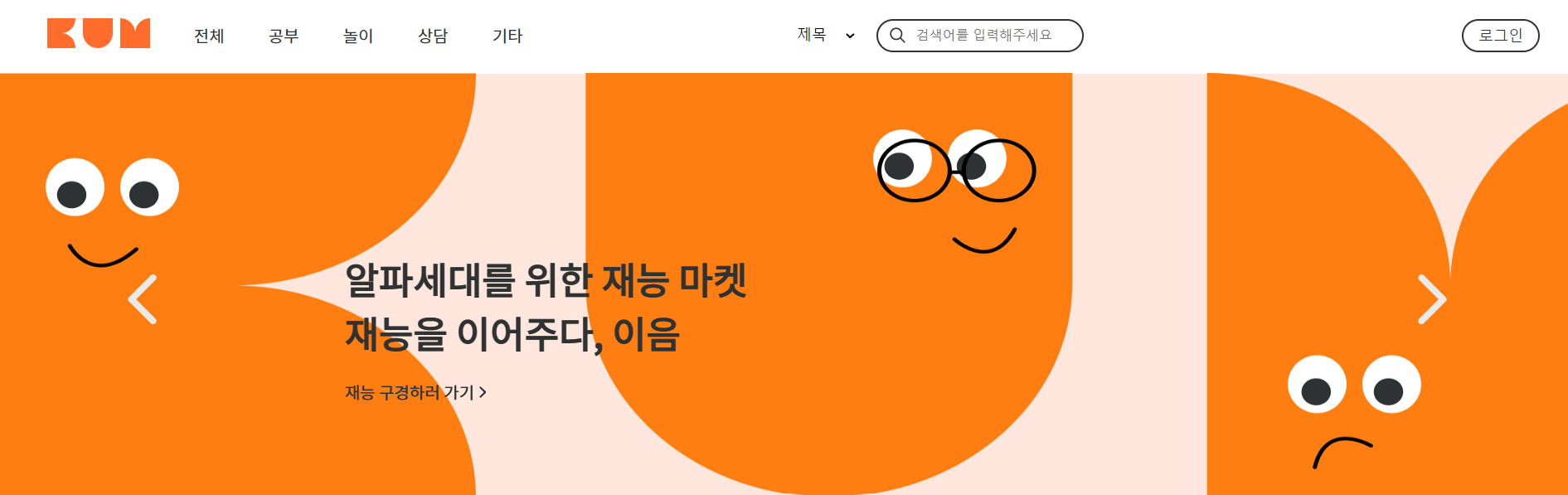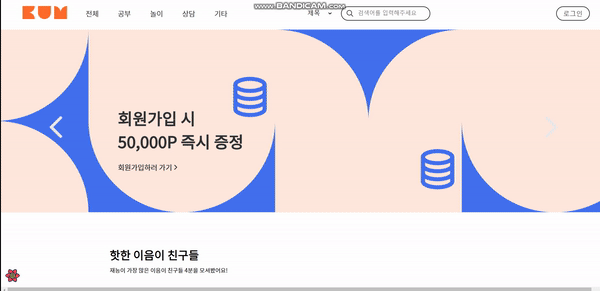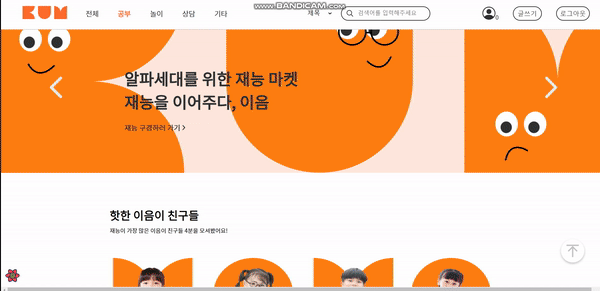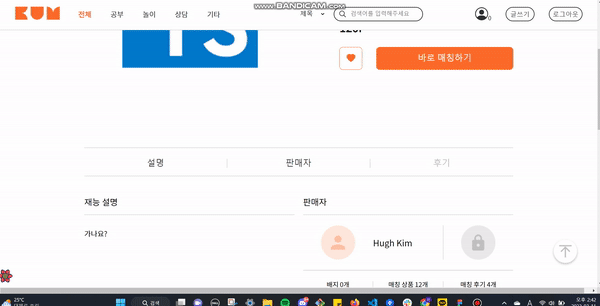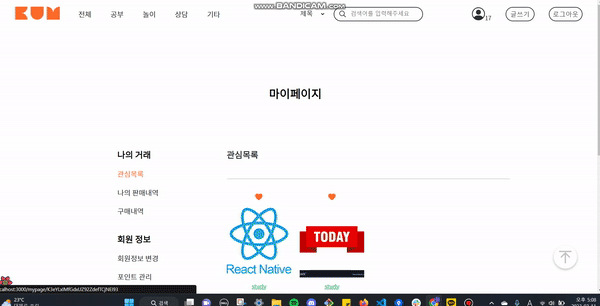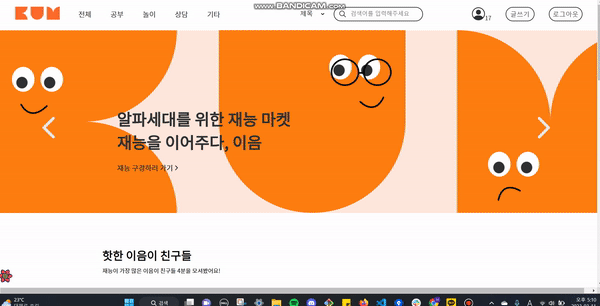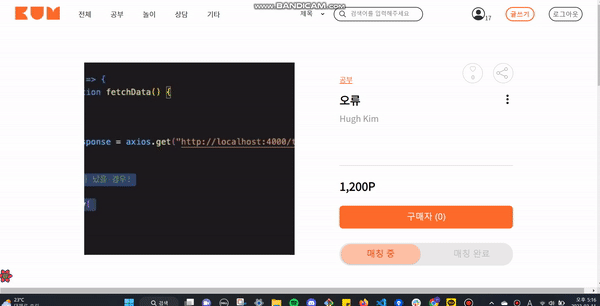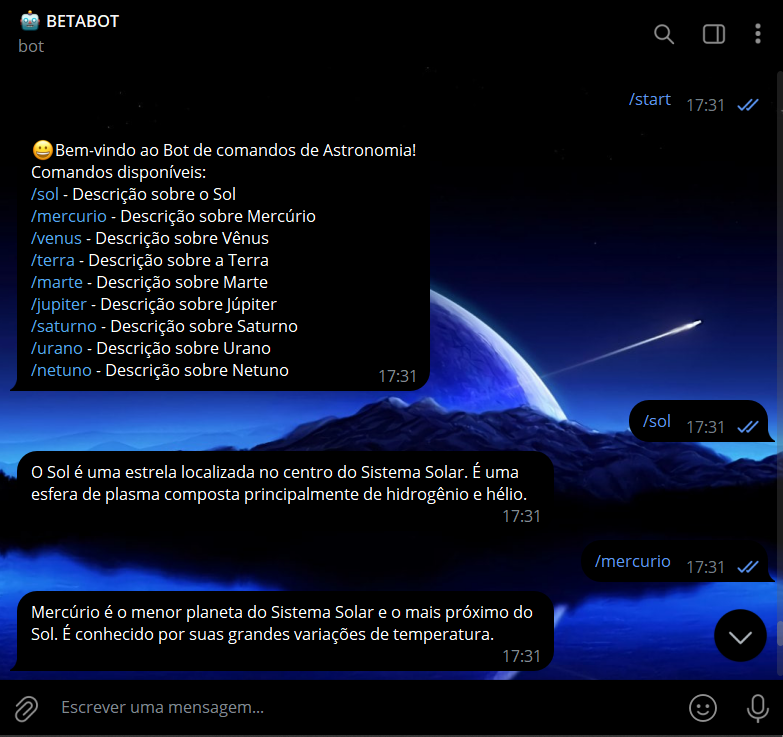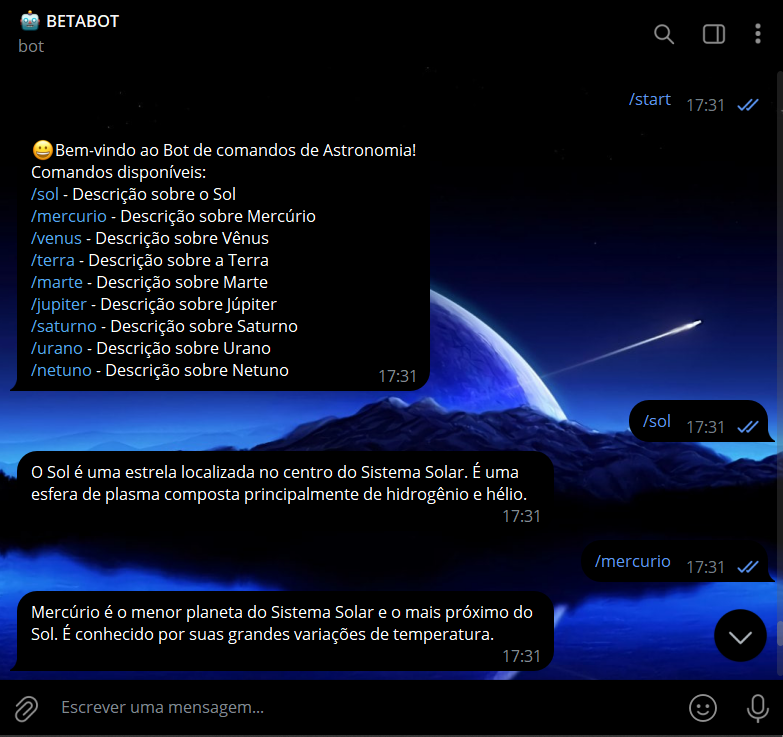This project assists teaching assistants and professors in automating the marking of programming assignments. Don’t re-invent the wheel! Teaching assistants often develop their own scripts over and over, year after year, to perform the same basic tasks. Instead, use this utility to automate the common operations and focus on what’s relevant: the marking code.
First, clone or download this repository and then package the application artefacts using Maven:
git clone https://github.com/jachinte/grade-buddy ; cd grade-buddy
mvn package
The Grade Buddy is provided as a command-line application. Run it using the following command:
java -jar target/grade-buddy.jar --help
The previous command shows the application menu:
Expecting parameters Directory, Naming script, and Marking script
Usage: <program> [options]
Options:
--backup, -b
A backup file containing a previous configuration
--directory, -d
The directory containing the assignment submissions
--marking-script, -m
A shell script to run over each submission
Default: []
--naming-script, -n
A shell script to extract the submission's id
--on-selected-script, -s
A shell script to be executed when a submission is selected (useful only
when running the UI)
--exclude, -e
Regular expression to exclude directories
Default: <empty string>
--ui, -u
Open the graphical user interface
Default: false
--timeout, -to
The timeout for each submission part (in milliseconds)
Default: 60000
--thread-pool, -t
The thread-pool size to use in marking the submissions
Default: 1
--help, -h
Shows this message
Default: false
Run the following command to see the Grade Buddy in action:
java -jar target/grade-buddy.jar \
-d src/test/resources/simple-assignment \
-m src/test/resources/simple-assignment/P1.sh \
-m src/test/resources/simple-assignment/P2.sh \
-n src/test/resources/simple-assignment/naming.sh \
-s src/test/resources/simple-assignment/open.sh \
-u
First of all, organize the submissions directory into one single directory, let’s say submissions. Then, you need to create an ID provider and at least one marking script. The following subsections contain code examples to help you develop your own marking project. These examples rely on the following directory structure:
.
└── submissions
├── P1.sh
├── P2.sh
├── src
│ ├── P1.java
│ ├── P2.java
├── jane-doe
│ ├── V00812345P1.c
│ ├── V00812345P2.c
├── john-doe
│ ├── V00898765P1.c
│ ├── V00898765P2.c
├── naming.sh
└── open.sh
Where P1.sh and P2.sh are marking scripts (part 1 and part 2), and naming.sh is an ID provider. jane-doe and john-doe are student submissions.
An ID provider is a script that returns a unique identifier given a submission directory. The ID may represent the student’s ID.
Before marking the files in a submission, the Grade Buddy will run this script, passing the submission directory as argument. The following represents an example script:
#!/bin/bash
DIRECTORY=$1
REGEX="V[0-9]+"
ANY_FILE="$(find "$DIRECTORY" -name "*.c" | head -n 1)"
name=${ANY_FILE##*/}
base=${name%.c}
ID="$(echo "$base" | grep -oEi "$REGEX")"
# Print the upper-case version of the student ID
echo $ID | awk '{print toupper($0)}'
The previous code takes any C file from the submission directory and extracts the student ID.
An assignment may be composed of several parts. You need to create a shell script for each part. When executing a marking script, the Grade Buddy will pass the submission directory as argument. The following elements are expected as output from a marking script (in the same order, each on a new line):
- A path to the source file being marked
- A number representing the corresponding marks
- A single line providing feedback to the student
- The student program’s output (may contain several lines)
The following represents an example marking script:
#!/bin/bash
BASEDIR="$(dirname "$0")"
DIRECTORY=$1
SOURCE_FILE="$(find "$DIRECTORY" -regex '.*[P|p]1.c' | head -n 1)"
if [ ! -f "$SOURCE_FILE" ]; then
>&2 echo "Source code for part 1 not found. Perhaps, the file was given a different name than expected."
exit 1
fi
# Set the submission as new working directory
cd $DIRECTORY
# Compile the source code
name=${SOURCE_FILE##*/}
base=${name%.c}
compilation="$(gcc "$SOURCE_FILE" -o "$base".out)"
if [ $? -ne 0 ]; then
exit 2
fi
# Execute the program and capture the output
output="$(./"$base".out)"
# Print out the file to mark
echo $SOURCE_FILE
# Run the evaluator
# It is expected to print the corresponding grade and feedback
javac $BASEDIR/src/P1.java
java -cp $BASEDIR/src P1 "$output"
EXIT_CODE=$?
# Print out the program's output and exit
echo "$output"
exit $EXIT_CODE
Notice that the script above delegates the marking (grade and feedback determination) to a Java class, but this can be done in the same script.
The EXIT_CODE variable is used to detect any erroneous execution of the student’s program. If the exit code is different than 0, the Grade Buddy will report this as part of the feedback.
If you are using the UI, you may run a script every time a submission is selected. This is useful to perform manual inspection on the submissions. As an example, the following shell script opens a file generated by the assignment’s part 1:
#!/bin/bash
DIRECTORY=$1
# Open the text document from part 1
open "$DIRECTORY/document.txt"
As for marking scripts and ID providers, this script is passed the submission directory as argument.
According to the project structure presented above, the command to run the Grade Buddy is:
java -jar <path-to-target>/grade-buddy.jar \
-d ./submissions \
-m ./submissions/P1.sh \
-m ./submissions/P2.sh \
-n ./submissions/naming.sh \
-s ./submissions/open.sh \
-u
You only need to mark the submissions once if you export a backup file. Next time that you want to navigate through the submissions, or correct them, you only have to specify the backup file using the --backup (or -b) switch. Notice that using this option causes that the rest of the arguments are ignored, except for the --ui and --on-selected-script options. If you have changed any of the paths (e.g., script paths), you cannot use a previous backup file.